Screencasting in Ubuntu: Kazam
On an ubuntu platform, I’ve had a few false starts with video over the years, and mostly avoided it. But now my “Debugging HTTP” talk really does make more sense if you can see the process of something broken, what the tools show, and how to understand that information and fix the problem.
Kazam
Kazam has had a recent rewrite, which arrived when I upgraded my machine to 13.04 (raring ringtail, or as it’s known around here, raving ringtail). This removed the option to capture all that appeared on one monitor, but did improve pretty much everything else on offer. You can capture in mp4 or webm formats, and it’s possible to capture an area, a desktop, or (and this is what I chose) a single window.
I wrote already about resizing all my windows to the same size with wmctrl, and using that technique in tandem with Kazam worked really well. I run a terminal on my laptop monitor, and then all the tools for screencasting and the things I’m capturing on another monitor:
Click on the “window” option, and Kazam prompts you to choose a window by clicking on it (okay so it greys out the whole screen but just take a close look at where you need to click before it happens). I recommend that you focus the window you are going to record and then switch focus to Kazam. When you begin capture, Kazam will just release its focus, not jump to the window that you are actually capturing, so it’s worth making sure it goes to the right place.
For each of the videos I want to make, I create a storyboard of the steps that will be shown, then create a little video snippet of each step which can be stitched together later (more in a separate post because this was tricky). It’s a very easy way to capture quick videos of something – I’ve also used it to show colleagues a weirdness on a web page, for example – it’s super handy. I have used it with sound, but usually don’t bother as videos for conference talks have me talking over them as I go along. Mostly I try to run the video pretty quickly, then when presenting I pause it at the important points – I think the results are slicker that way than when I try to guess how much I have to say at each point.

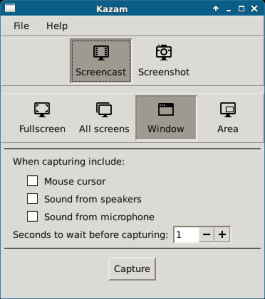
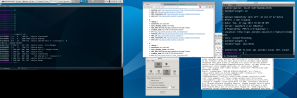
Kazam is simply the cleanest and easiest screencasting tool I’ve used on any platform. Can’t recommend it highly enough.