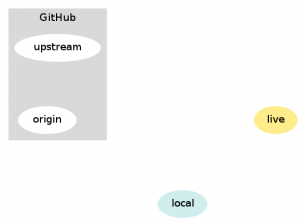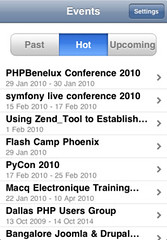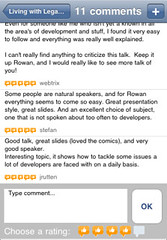Recently I’ve been doing more
git than I ever intended to, working with the
Joind.in codebase, contributing and managing contributions to that. I quickly realised that I needed to make changes on branches, and since I’m new to git, it took a while to figure some of this out. I’m pretty confident now* so I thought I’d share how I work with branches in git.
Available Branches and The Current Branch
This is the easy bit:
$ git branch
* api
master
$
The entry with the star next to it is the current branch, so here you can see that I have branches “master” and “api” and I’m currently working on the “api” branch. If you only have one branch it will usually be called “master”.
Creating and Changing Branches
My experience is with Subversion until now, and branching is really different in git (because it actually has branches rather than just copies, this is definitely a feature, but it is a different approach from how I had used them before). So you can switch your working copy around to look at different branches, which threw me a bit to begin with. To change branches, just checkout the one you want:
$ git checkout master
Switched to branch 'master'
$
If you actually wanted a new branch simply name it and ask checkout to create it if it doesn’t exist, by using the -b switch:
$ git checkout -b demo
Switched to a new branch 'demo'
$
So now my branch command shows me this:
$ git branch
api
* demo
master
$
Pushing Branches
This is very much an optional step. Many of my branches are private branches – meaning that I branch on the development server, finish the feature at hand, and then merge the changes into my master branch without pushing the branch to anywhere else. To share changes with others though, I sometimes like to push my changes up to github – which is my “origin” remote on my repo. So to push the demo branch we just made, I would simply do:
$git push origin demo
Total 0 (delta 0), reused 0 (delta 0)
To [email protected]:lornajane/joind.in.git
* [new branch] demo -> demo
$
If you use “git push” on its own, it will push all branches which exist on both the local repo and the origin – but will not push any private branches unless you specify that it should.
Resources
The http://help.github.com site, Github’s own documentation, is actually brilliant and has really helped me to get up to speed with working with my own code and contributions from others.
* The only problem I’ve had with code on github recently is that I merged totally the wrong changeset into the main project root. Which really isn’t the fault of the source control system :)
 I’m delighted to announce that the nice people over at CakePHP have very kindly invited me to speak at their event in Manchester in September – CakeFest! They brought this event to Manchester last year and I wasn’t able to make it, so I’m super-excited to be there this year. Continue reading
I’m delighted to announce that the nice people over at CakePHP have very kindly invited me to speak at their event in Manchester in September – CakeFest! They brought this event to Manchester last year and I wasn’t able to make it, so I’m super-excited to be there this year. Continue reading  I’m delighted to announce that the nice people over at CakePHP have very kindly invited me to speak at their event in Manchester in September – CakeFest! They brought this event to Manchester last year and I wasn’t able to make it, so I’m super-excited to be there this year. Continue reading
I’m delighted to announce that the nice people over at CakePHP have very kindly invited me to speak at their event in Manchester in September – CakeFest! They brought this event to Manchester last year and I wasn’t able to make it, so I’m super-excited to be there this year. Continue reading